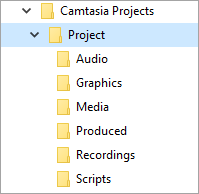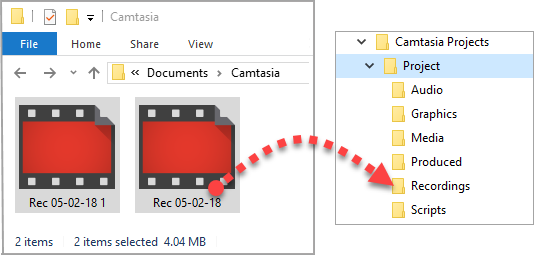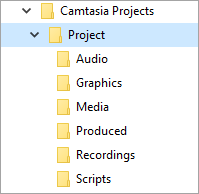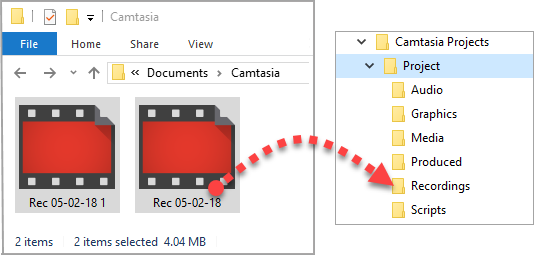Learn About Camtasia Files
Learn about Camtasia project and recording files along with best practices to keep your project files organized.
Camtasia File Types
| File Format | Description |
|---|
Recording Files (TREC)
| Default file format produced after recording in Camtasia Recorder. TREC stores audio, screen recording, camera recording, and metadata into a single package. |
Note: TREC files can only be opened in Camtasia.
Open the TSCPROJ project file at any time to update, collaborate, or export a video to share.
Note: TSCPROJ files can only be opened in Camtasia.
Manually Save Recordings
By default, Camtasia automatically names and saves all TREC recordings to the Camtasia folder located here:
- Windows: C:\Users\username\Documents\Camtasia
- Mac: Users/username/Movies/Camtasia 2023/Temporary Recordings
You can configure Camtasia Recorder to open a Save dialog to enter a file name and location for each TREC recording file after recording.
Windows:
- In Camtasia Recorder, select Tools > Options.
- The Recorder Preferences dialog appears. Click the Files tab.
- Select the Prompt for file name option.
- Click OK.
Mac:
- Select Camtasia 2023 menu >Settings (macOS 13 or later) or Preferences(macOS 12 or earlier) > Recording tab.
- In the After recording dropdown, select the Prompt to Save option.
After stopping the recording, a Save dialog appears where you can enter a file name and save the recording to your desired location.
File Management Tips
Video file management can be overwhelming. Here are some tips and common workflows we use at TechSmith to help you get started:
- When starting a new video project, set up a directory to save all the source files such as audio, recordings, scripts, etc. into one location for your video project. Here’s an example folder structure:
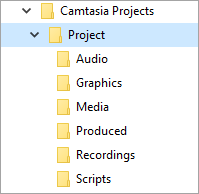
- After recording, move the recording files (TREC) from the default Camtasia folder into your video project directory. To skip this step, you can set Camtasia Recorder to prompt for a file name and location after recording, see Manually Save Recordings.
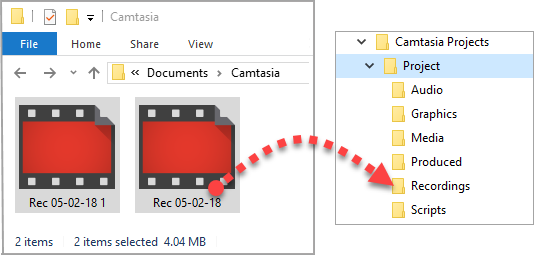
- To add recordings and other media into your video project file (TSCPROJ), select Camtasia > File > Import > Media. Select the files in your project directory. Camtasia imports the files into the Media Bin. To learn more about adding source files to your project and supported file formats, see Import & Manage Your Media (Media Bin).
- To archive a video project, create a backup, or to move the project to another computer, select File > Export > Zipped Project (Windows) or File > Export > Project for Windows (Mac) to save the final project as a ZIP file.
- Important: Make sure you can open the zipped project in Camtasia (File > Import > Zipped Project) and that the project contains all of the source files before deleting any files from your computer.
- Do you frequently reuse the same video assets? See Reuse Media Across Projects (Asset Libraries) to learn how to save assets to the Library for reuse across all of your Camtasia video projects.
Other Camtasia Files
| Type | Description |
|---|
| Asset Files | Enhance your Camtasia videos with assets downloaded from the TechSmith Assets for Camtasia website or save your own asset files. |